UCOP Cascade Help
Embedding videos into web pages
Applicable to: files and videos | Skill level: easy
Goal: Embed a video uploaded to Cascade or from YouTube into a web page.
Note: Cascade cannot display video files in Flash video (.flv) or Window Media Viewer (.wmv) formats. We recommend embedding videos in either MPEG-4 (.mp4) or QuickTime Movie (.mov) formats.
Steps
-
Create a new or edit an existing content page where you want to embed your video. Scroll down to the main content area and click the Insert/edit media button shown below.
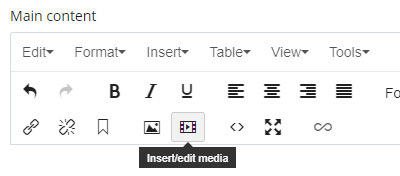
- An Insert/edit media window will appear. Enter the URL for your video in Source. The video can be uploaded to Cascade or another website, such as YouTube.
For example, the URL to embed The University of California is Boldly Californian video is "https://www.youtube.com/watch?v=YfD2Jeu9m7k".
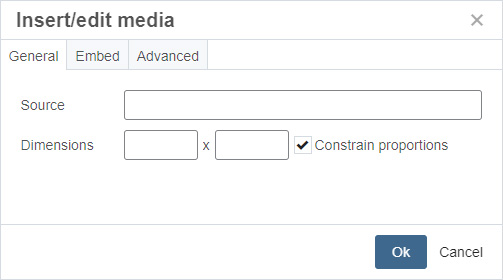
-
After you paste the URL into the Source field, the dimensions for the video will automatically populate. The first number is for the video pixel width (560) and the second number is for the video pixel height (314). You can increase or decrease the video size by changing the numbers for the video pixel width and height.
Keep the Constrain proportions option checked so when you change one dimension value, the other value will automatically update and maintain the aspect ratio.
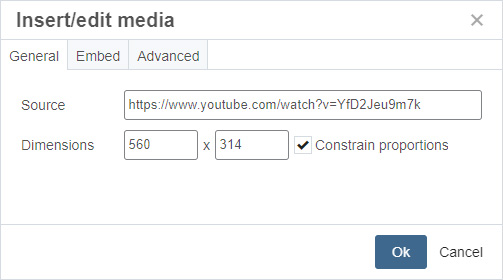
-
Select Ok and the video will appear in the main content area shown below.
-
Click the Preview Draft button to save your work.
- Click the Submit button to submit your update to the Cascade workflow.
