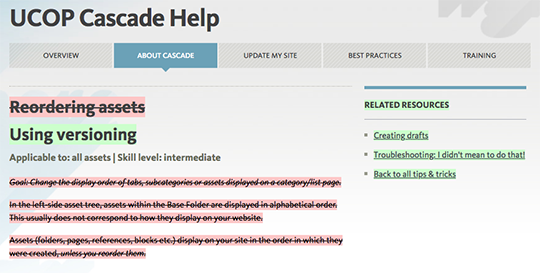UCOP Cascade Help
Using versioning
Applicable to: all assets | Skill level: intermediate
Cascade maintains a full version history on each asset in the system. As changes are made and submitted, Cascade keeps track of the changes in separate copies of the asset called Versions. The versioning system is similar to a multi-level undo whereby users can revert to a previous version at a later date.
Versions are accessible through the More tab of any asset:
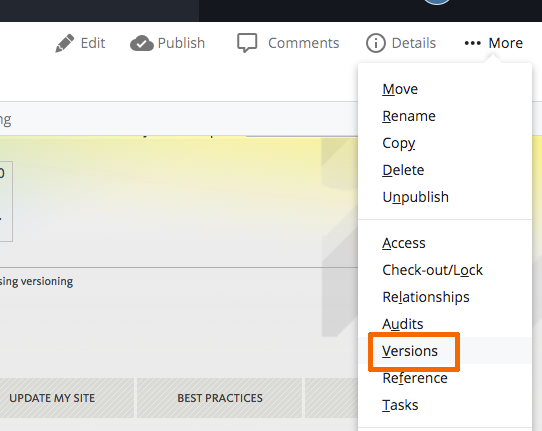
The versions list shows a list of each version, the author for each change, including the original creator of the asset, as well as the time and date of the change and any notes available.
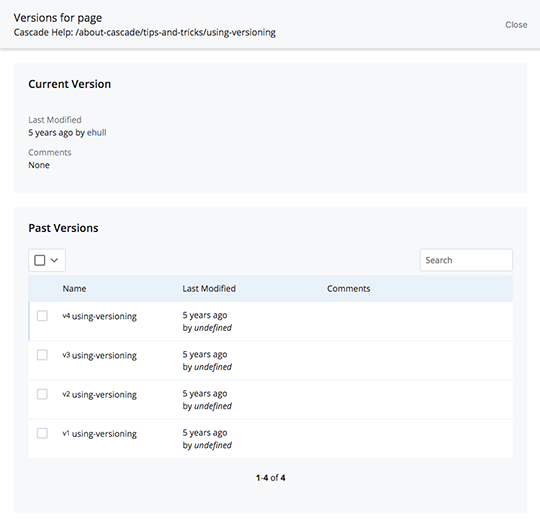
You can navigate through the various versions, compare them with the current version, and restore any version. A version can be viewed, which shows you what the asset looked like at that point in time, or restored, which means that the current state of the asset takes on the content of the specified version.
NOTE - Activating a version does not wipe out the current version for an asset. The current version becomes versioned as well, allowing you to effectively undo the activation.
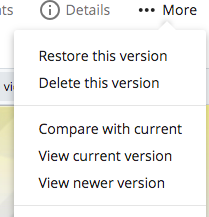
Comparing versions
While viewing a previous version of an asset, you can select Compare with current from the More menu (as shown above). This will give you a handy visual representation of the differences between the version you're viewing and the current version — much like the Track Changes feature in MS Word. Additions are highlighted in green, and deletions in red.