UCOP Cascade Help
Publishing: steps
Applicable to: All assets
PLEASE NOTE: Most UCOP content editors do not have permission to access the published area/production server, and thus are not able to publish or unpublish to or from the live website. Please contact the help team at cascadehelp@ucop.edu and ask them to perform these actions for you.
Steps
-
Navigate within Cascade to the asset you would like to publish.
-
Click the "Publish" icon.

-
On the confirmation screen, Review the "Destination" section carefully. Most content editors will have only one publishing destination listed here (Publish to QA at [server name]). To publish to the QA server, make sure this destination is checked. All other settings can be left as is.
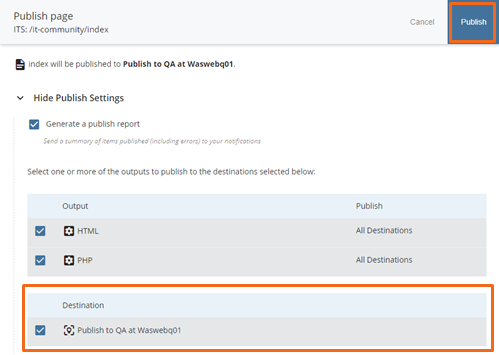
-
Click "Publish" button to confirm publishing.
-
Cascade will display a notification at the bottom of the page confirming the publish request was submitted and queued successfully.
- In a web browser, go to the QA site (https://qa.ucop.edu) and confirm that your changes were successfully published. You may need to refresh or restart your browser to get the changes to appear.
