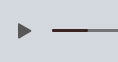Electronic Accessibility
Course Player Features in Storyline
Last updated: 5/23/2025
Offered below are recommendations related to Storyline course player features. Course player features not mentioned have not undergone testing and should be used at developer discretion with the support of thorough pre-launch accessibility testing.
Features
Player Tabs
- Menu: recommend that the Menu be moved into the Top Bar region
- Consider renaming, via the Text Labels tab, to a name like "Slide menu" that screen reader users may more reliably understand
- Resources: use in Top Bar region
Player Features
- Title: recommend not using, as including the course title in the course player can disrupt the eCourse's heading hierarchy
- Sidebar: recommend not using; its usage is dictated by whether Sidebar items are present and selected in the Player Tabs area
- Logo: recommend not using; if it is used, ensure it is visible to accessibility tools and given appropriate alt text, as unselecting the "Visible to accessibility tools" setting will not reliably hide the logo graphic from assistive technologies — screen readers may still encounter it as an unlabeled graphic, which could create confusion and may possibly even be considered a WCAG 1.1.1 Non-text Content (A) failure
- Cover Photo: recommend not using, as screen readers may encounter the photo as an unlabeled graphic
Features: Player Controls
- Play/pause: must be used if media or timed content are present in slides
- Volume: must be used if media are present in slides
- Captions: recommend using if media are present in slides, even if captions are toggled on by default, as learners with certain cognitive disabilities may find captions distracting and wish to toggle them off
- Playback speed: recommend using but for reasons relating to user experience preferences, not accessibility
- Accessibility controls: must be used unless a separate mechanism for toggling zoom to fit is provided within every slide
- Seekbar: recommend using; if either the "Seekbar is read-only" sub-setting or "Allow drag after completion" sub-setting is selected, it's recommended that this seekbar behavior be described to users in the eCourse instructions
Player Style: Modern
Storyline's modern player offers numerous accessibility advantages over the Classic player and is recommended for use in all eCourses.
Colors & Effects
-
Accent color: at the very least, choose a color that achieves 3:1 (non-text) contrast with the course player background color, to ensure the seekbar progress slider passes WCAG 1.4.11 Non-text Contrast (AA), and if possible, choose a color that also achieves 3:1 contrast with the seekbar's unplayed area
- Accessibility focus colors: recommend the two colors achieve at least 3:1 contrast with each other and the lighter color achieve at least 3:1 contrast with a majority of the darker background colors used in the eCourse and the darker color achieve at least 3:1 contrast with a majority of the lighter background colors used in the eCourse
- Font and size: recommend easily legible font and a size that allows course player text to be easily read while avoiding overlaps, cutoffs or other difficult-to-read visual displays within the Menu and/or Resources
- Navigation buttons: recommend Icon and text, to ensure a larger clickable area and that button functions are reliably understood by all learners
- Closed Captions Text color: recommend white (#FFFFFF)
- Closed Captions Background color: recommend black (#000000) with less than 10% transparency
- Closed Captions Font: recommend easily legible font
- Closed Captions Font size: recommend 125-150%+; see Caption text size in Storyline for more information
- Users should not have to strain to read captions — such as is often the case when Storyline captions are left at 100% size — since such a strain may be considered an inequivalent eCourse experience (that is, if learners don't have to strain to hear eCourse audio, they shouldn't have to strain to read eCourse captions)
- Closed Captions Position: recommend Bottom, unless an eCourse is universally designed to accommodate captions in the Top area