Electronic Accessibility
Zoom to Fit
Last updated: 5/26/2025
Zoom to fit, a.k.a. modern player zoom, is a setting and built-in variable within Storyline that must be toggled on (i.e., toggled to "true") in order for users to be able to use their web browser's zoom controls. Since those zoom controls provide one of the most straightforward means of achieving WCAG 1.4.4 Resize Text (AA), the zoom to fit setting must be made available to learners within a Storyline eCourse.
When zoom to fit is toggled off, a Storyline eCourse will automatically scale to fill a learner's browser window. This experience will be preferred for many learners and is, for this reason, often chosen as the default behavior. Accordingly, zoom to fit is set to off/false by default in newly created Storyline projects.
When zoom to fit is toggled on, a Storyline eCourse will revert to the exact size defined by the Slide Size setting (accessed through Storyline's Design tab). Learners will then be able to use their web browser's zoom controls to shrink or enlarge the eCourse. However, if an eCourse's size is larger than a learner's monitor or display settings, the learner may have to scroll in one or both directions to view all the slide content. This experience is not preferred by many learners and is, thus, not recommended as the default behavior.
Providing access to the zoom to fit setting
Since toggling it on is necessary to achieving WCAG 1.4.4 Resize Text (AA) and toggling it off necessary for displaying an eCourse in a universally consistent manner, a zoom to fit toggle should always be available to learners (whereas, as described in the Instructions recommendations page, there are circumstances in which an accessible text toggle needn't be offered).
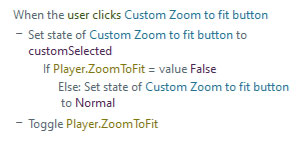
Enabling the accessibility controls in the player controls is the easiest way to ensure a zoom to fit toggle is available to learners; however, it's also possible for you to create your own, in-slide zoom to fit toggle by creating a button that toggles the built-in Player.ZoomToFit variable (see the Accessible color contrast training (opens in new window) for an example).
