Electronic Accessibility
Accessible Text
Last updated: 5/21/2025
Accessible text is a setting and built-in variable within Storyline that must be toggled on (i.e., toggled to "true") in order for learners to be able to customize spacing and other style rules within an eCourse using custom style sheets and browser extensions like Text Spacing Editor and Helperbird.
This means, in order for an eCourse to be able to pass WCAG 1.4.12 Text Spacing (AA) :
- Accessible text MUST be turned on by default, and/or...
- The accessible text setting MUST be made available to learners AND they MUST be informed of it, its function and how it can be toggled on/off, such as through course instructions, including those provided before learners enter the eCourse
- After all, if learners don't know about the setting, they can't use it and thus wouldn't be able to achieve WCAG 1.4.12
Accessible text must also be turned on order for learners to utilize high-contrast modes and potentially other assistive technology integrations; this too should be conveyed in the accessible text instructions provided to learners.
Accessible text within Storyline
Accessible text is one of 3-4* toggles available in the settings menu that will be offered in the player controls, right before the Prev/Next buttons, if "Accessibility controls" is selected within the Player Properties panel's Player Controls section (Features tab).
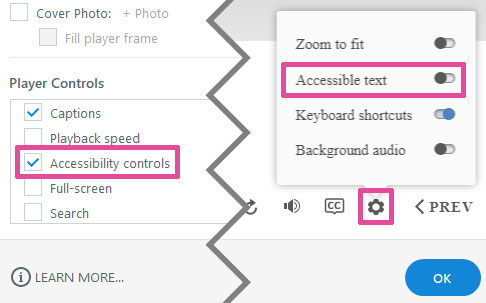
*"3-4 toggles" because the "Background audio" toggle will only appear if a slide has background audio. The other three toggles will always be present in the settings menu.
Accessible text can also be toggled on/off using the built-in keyboard shortcut Ctrl + Alt + T, whether or not the accessibility controls are made available in the player controls.
Note: this menu is currently labeled for screen readers as "settings" and should be referred to by that label in instructions; however, this name may change and should be confirmed via screen reader testing before course launch.
Toggling accessible text on by default
In order to ensure an eCourse is as accessible as possible by default, and in order to ensure the best possible assistive technology user experience, accessible text should be toggled on by default.
There are two places within Storyline where this can be done:
-
The Variables panel's Built-in tab: select the variable's default value to change it
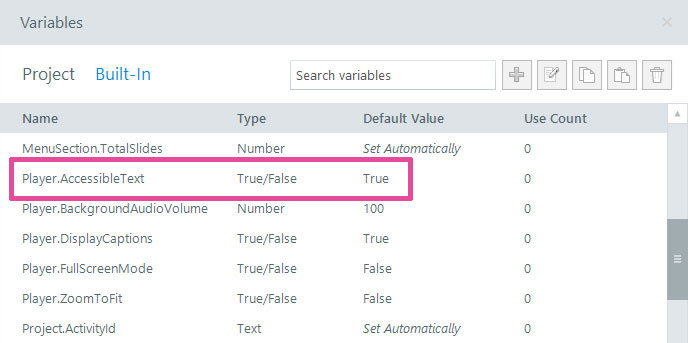
-
Design ribbon > Fonts menu: if you've already selected the "Upgrade Project Text" option (something you should do regardless to access additional text features in Storyline), a "Display Accessible Text by Default" option will be available for selection at the bottom of the Fonts menu instead
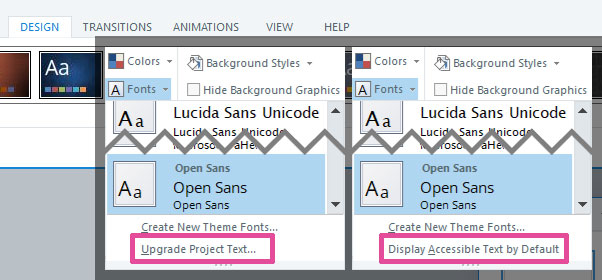
Accessible text will cause text positioning differences
Be aware, when accessible text is toggled on, text will be sized and positioned in a slide slightly differently than it would be if accessible text were toggled off and differently than it will appear when developing the slide within Storyline. Additionally, some fonts may exhibit this behavior more severely than others.
So, make sure to test how all your eCourse text visually presents when accessible text is toggled on, especially if it's toggled on by default. Previewing each slide within Storyline should be sufficient to evaluate how text will present when accessible text is toggled on (assuming accessible text is toggled on during the Preview).
