Electronic Accessibility
Keyboard Shortcuts in Storyline
Last updated: 5/26/2025
Storyline includes a collection of built-in keyboard shortcuts covering many common in-course actions.
The built-in shortcuts utilize Ctrl + Alt + ... within their keypress combinations, which allows users of certain screen readers (e.g., JAWS and NVDA) to activate the keyboard shortcuts without needing to toggle between screen reader modes.
This behavior is beneficial enough that it's recommended that any custom keyboard shortcuts you add to a Storyline eCourse (through When the user presses a key triggers) also utilize Ctrl + Alt + ... within their keypress combinations. Plus, the consistency across all an eCourse's keyboard shortcuts will benefit learners.
However, be aware that if you utilize a third key that is already utilized by one of Storyline's built-in keyboard shortcuts, you will overwrite the built-in shortcut within the slide or layer that contains the keypress trigger. For example, if you add to a slide a Ctrl + Alt + P keypress trigger that shows a layer, then that keypress combination will no longer pause/play that slide.
It can help learners if keyboard shortcuts are consistent across all of an organization's eCourses. With that in mind, we encourage UC eCourse developers and partners to utilize Storyline's built-in shortcuts for the actions they cover and to use the following keypress combinations for common, custom shortcuts you might add into an eCourse:
- Ctrl + Alt + X: Close/hide layer
- Ctrl + Alt + I: Jump to eCourse's general instructions/information slide (if applicable)
- Ctrl + Alt + A: Jump to eCourse's accessibility instructions/information slide (if applicable)*
*Note: in 2024, Articulate added a new, built-in keyboard shortcut that utilizes the Ctrl + Alt + A keypress combination to toggle background audio off/on. This shortcut is valuable, especially from an accessibility perspective, as screen reader users and learners with certain cognitive disabilities may find background audio distracting and wish to quickly turn it off, but the keypress combination does conflict with the precedent UC had previously established of using Ctrl + Alt + A to jump learners to an accessibility instructions/information slide. So, if you include background audio, consider whether it's better to manually remap it to a different keypress combination.
Informing learners of Storyline's keyboard shortcuts
Storyline also includes a built-in list of built-in keyboard shortcuts that learners can open using Shift + ?. There are pros and cons to relying on or informing learners of this list.
While you can edit the Keyboard Shortcuts Action label through the Text Labels controls within the Player Properties panel...
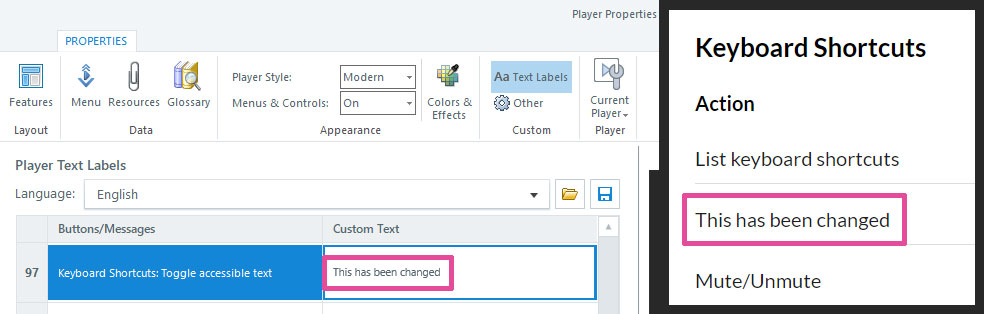
You cannot (currently) change the keypress combinations in the list's Shortcut column or add new entries to this list. This means that if you add custom keyboard shortcuts to an eCourse, they will not be included in this list, which may inhibit your ability to use it as a one-stop spot for all an eCourse's keyboard shortcuts. Or, if you remap one of the built-in shortcuts to a new keypress combination or remap the keypress combination for a built-in shortcut to a different action, you may not be able to accurately capture those changes in the list.
So, if you are using any custom keyboard shortcuts in an eCourse, it may be preferable to not inform learners of the built-in shortcuts list and instead to rely exclusively on conveying the eCourse's keyboard shortcuts through a mechanism you fully control, such as an instructions slide.
Mac vs. PC
While the Ctrl and Alt keys are a standard feature of PC keyboards, they aren't present on all Mac keyboards.
On Macs, the Cmd key may take the place of the Ctrl key within keypress combinations, and the Option key may take the place of the Alt. This may be true even if Ctrl and Alt keys are also present on the Mac keyboard.
Make sure to inform learners of this difference so that Mac users are not disadvantaged when taking your eCourses.
