Electronic Accessibility
Video Information That Remains Visible After the Video Ends
Last updated: 7/28/2025
When a video concludes, it may fade to black, disappear entirely or continue to display its final frame. For instance, in this Export Controls Example, the video's final frame, a list of what merits consultation with the export control office, remains visible after the video and slide end.
If a video continues to display its final frame and that frame offers visual information, the information should be made equivalently available to screen reader users (including any semantic structure visible). After all, if non-screen reader users are able to "read" the information so long as they remain in the slide, screen reader users should be able to as well.
Achieving this goal should be as simple as creating an instance of the information that is available to screen readers but hidden visually (such as by being hidden behind the video) and timing it within the slide's timeline so that it starts/"appears" right as the video concludes.
However, this approach may not suffice in Storyline, as Storyline currently behaves in such a way that, once screen reader-readable content appears in the timeline, it remains readable even when users scrub the seekbar backward to a time before the content appears, which could confuse screen reader users (as to why that particular information was available at that time in the slide) and cause them to misinterpret the information.
A better approach in Storyline may be the following (and note, this approach is implemented in the Export Controls Example linked above):
- Create a new layer
- It shouldn't be necessary, but it may be safest to give this layer the layer properties: Hide other slide layers: Unchecked; Allow seeking: No; When revisiting: Reset to initial state
- In that layer, create an instance of the visual information that is available to assistive technologies but positioned fully outside the slide area (so it is not seen, visually)
- In the video's layer, insert a shape outside the slide area
- Hide this shape from accessibility tools
- Time this shape in the layer's timeline so that it is present from the beginning but ends just before the timeline ends
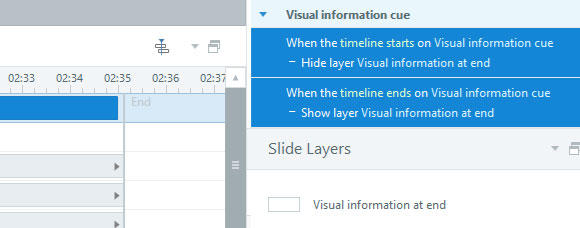
Give this shape two triggers:
- Hide the layer when the timeline of this shape starts
- Show the layer when the timeline of this shape ends
- Finally, make sure to position the instance of the visual information appropriately in the slide's focus order
