Systemwide Procurement
Excel tips from Analytics
Removing duplicates
Occasionally people have duplicate data in a spreadsheet or want to find unique value in a specific column. Excel 2010 has a feature called "Remove Duplicates" which can remove duplicate rows and find unique values in a few clicks. Here is a simple example to demonstrate this feature.
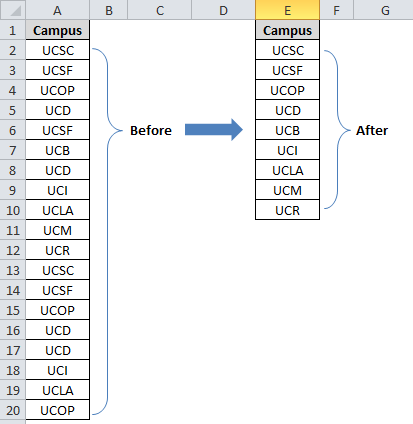
In this example, we will remove duplicate campus locations:
1. Select the table or data range containing duplicate values
2. Go to Data tab, and click Remove Duplicates button

3. In the dialog window, select the column where you want to delete the duplicate values, then click OK;
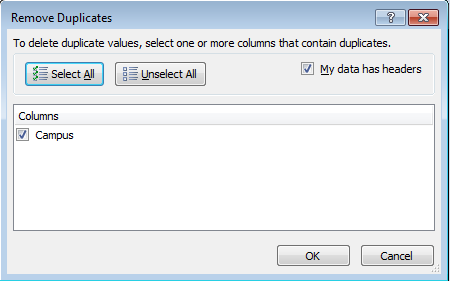
4. You are done! The duplicates are removed! A notification window appears and shows a summary of how many rows have been removed.
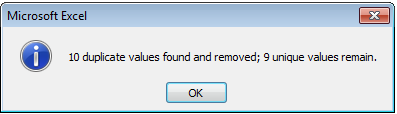
A tip inside the tip: it is a good idea to make a copy of the original data before removing duplicate values, as you are permanently deleting data.
Jiazhi Ma
Information, Analytics and Systems, Oakland
