Systemwide Procurement
Excel Tips
Auto Fill- Part II
In the last newsletter, a tip was shared on how to use the Auto Fill feature to fill cells with dates, months, or years in Excel. Additionally, Excel can recognize patterns established in other cells and automatically fill across multiple rows or columns with the correct progression as long as the difference between the selected items is constant. See the example below.
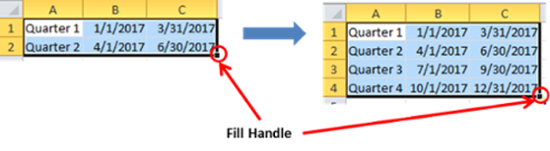
- Select the cells that have the pattern established as the basis (in this example Cell A1 to C2)
- Drag the Fill Handle down to the cells you want to fill. Multiple rows and columns are filled according to the pattern established in Cell A1 to C2.
Here are some other examples of the types of series that can be automatically filled in using the Auto Fill handle.
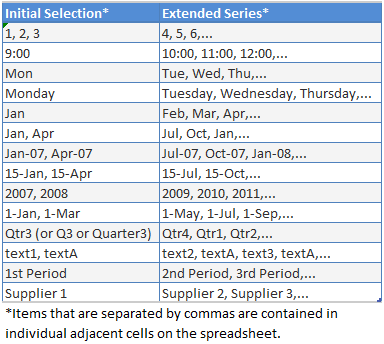
We hope this tip will help make your work more efficient. Try it out!
Jiazhi Ma
Information, Analytics and Systems, UCOP
