UCOP Cascade Help
Edit a right-side block on a content page
Applicable to: content pages | Skill level: intermediate
Goal: Edit an existing block displayed in the right-side column of a content page.
The right-side column of a content page can be a little confusing. While the main content area (the left-side column) is managed through the content page itself, the right-side blocks live in another location (usually the _blocks folder) and are added to the content page.
To change the content of a right-side block, you first have to figure out which one it is.
Steps
-
Navigate to your content page and click Edit.
-
Scroll down below the WYSIWYG box and look for the Right column block chooser. This section will tell you the names and locations of the blocks displaying in the right-side column of your content page, in the order they appear on the page.
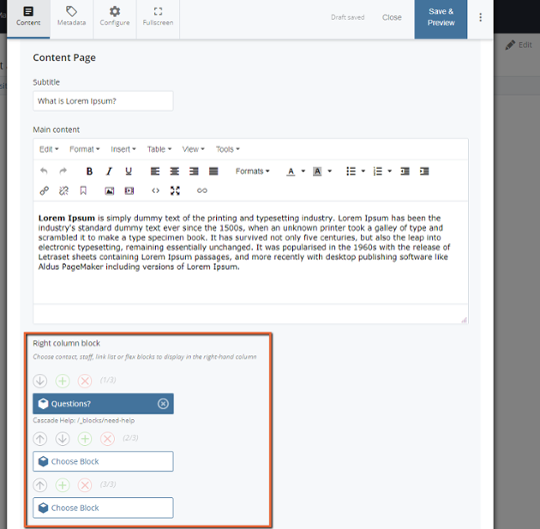
-
Make a note of the name and location of the block(s) you need to edit (e.g., _blocks/need-help).
-
Cancel out of the content page (or Submit if you changed anything while you were in there).
-
Navigate to the block(s) in Cascade and make your needed edits.
-
Navigate back to your content page in Cascade. Your edited block(s) should now appear in the View.
