UCOP Cascade Help
Forgot your password
Level: Intermediate
If you forgot your password, please email infohelp@ucop.edu to request new temporary credentials to be able to log back into Cascade. This is what you can expect once you submit your request:
-
You will receive an email from GoAnywhere prompting you to access your secure message by clicking the Download Files button.
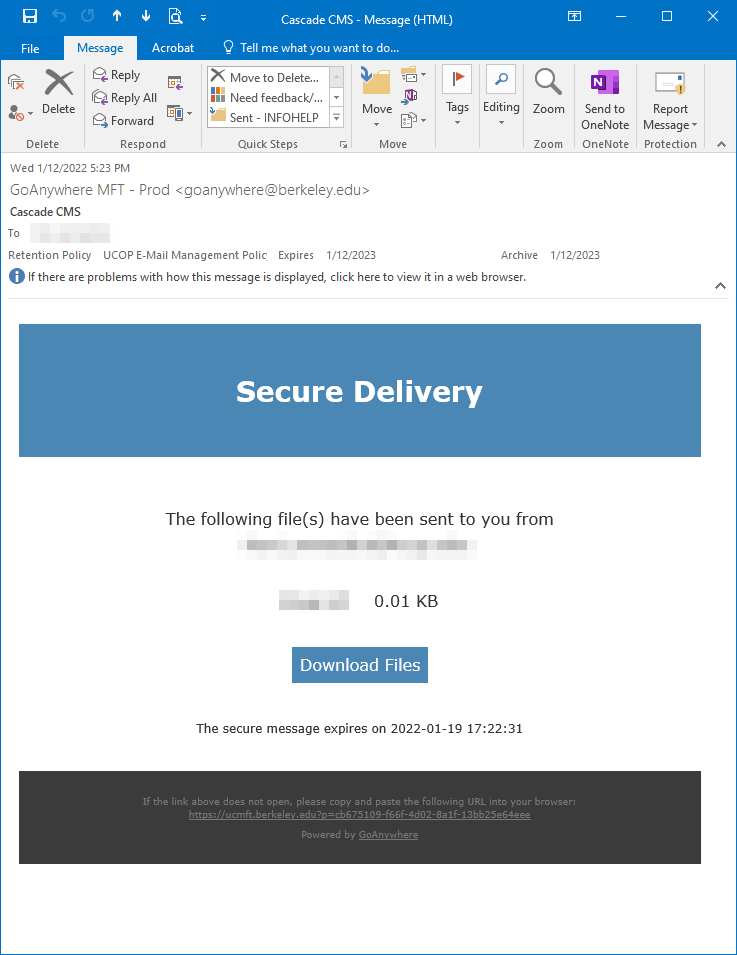
-
You will be asked to log into GoAnywhere MFT to access your message. Please note that you will need to use your long-form email address (firstname.lastname@ucop.edu) to log into GoAnywhere. You will then be redirected to our UCOP Single Sign-On form to complete the authentication process. If you experience problems logging in (accounts are locked after a few failed attempts or if they are not accessed in a few months), please contact servicedesk@ucop.edu for assistance.
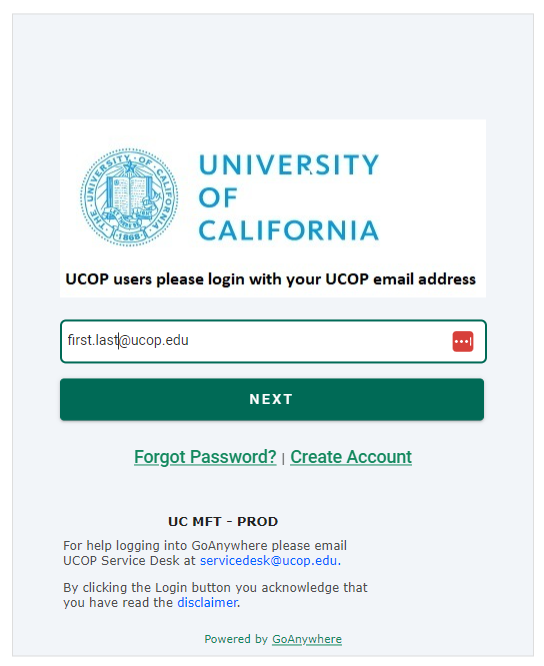
-
Once you log into GoAnywhere, click on the message you received to open it. A text file will be attached at the bottom. Download this file to your local computer to retrieve your temporary password.
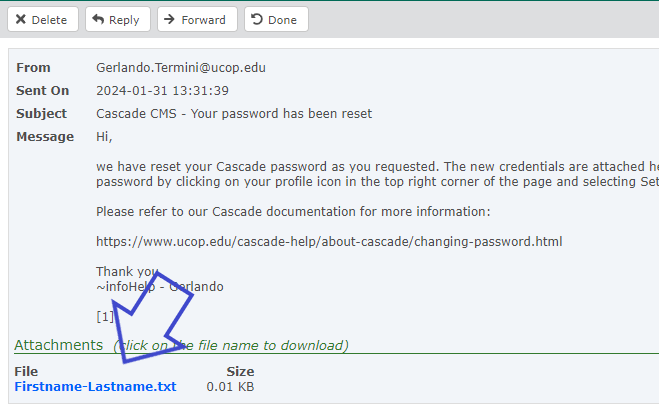
- You can now log into Cascade
- Follow these instructions to change your password to something easier to remember.
